 6. Create a backup of the Sybase ASE database
6. Create a backup of the Sybase ASE database 6. Create a backup of the Sybase ASE database
6. Create a backup of the Sybase ASE database
Select_Into.sql script to do this.Warning: The Sybase database and the MS SQL database must have the same name later on. Choose the name with care.
Convert46DB.dmp in Sybase into Convert46_<%DatabaseName%>. For example: Convert46_IsahDB. To do this, run the Create_ASE_Convert46DB.sql script.<%Size%> placeholder can be calculated by running the script in the upper part of the window on the database that is to be converted.Select_Into_Convert.sql script. This script is run on the database that is to be converted.Example
sp_SpaceUsed indicates that 1,621,422 KB has been reserved.
1,621,422 KB / 1,024 ≈ 1,583.42 MB ≈ 1,584 MB
1,584 MB + 256 MB = 1,839 MB
Rounding off 1,839 MB results in 2,048 MB
 8. Run the latest update pack of version 4.0 to the ASE database
8. Run the latest update pack of version 4.0 to the ASE database
Run the latest Isah 4.0 patch to the database you want to migrate. You can download the latest Isah 4.0 version from the Isah Supportsite.
Note: To be able to do this, the Isah Database Management Tools (IDBMT) need to be installed on the Sybase server.
 9. Save customer-specific permissions
9. Save customer-specific permissions
Customizing_Permissions.sql script. The generated script will be shown.The generated script is saved automatically.
 10. Set the version number for the migration
10. Set the version number for the migration
Run the Update_VersionNr.sql script to set the correct version number for the migration.
 11. Save the custom indexes for T_FinJournalDetail
11. Save the custom indexes for T_FinJournalDetail
Click the Run script button to generate the Create_IDX_FinJournalDetail.sql script. The generated script is saved automatically.
 12. Apply the structure changes to ASE
12. Apply the structure changes to ASE
Run the 4_6_00_63 patch. Run RunDBUpgrade.cmd from the ASE_Database_Patches\90_DBPatch_4_6 subfolder. All standard Isah 4.0 objects (except for tables and views) are now deleted.
When the database is successfully upgraded to 4.6.0_063, press the Run engineering check button. If there are issues regarding the migration of engineering data, the tool creates reports in the C:\Users\Public\Documents\Isah\Engineering migration 4.6 folder. Please refer to the 'Aandachtspunten voor migratie Engineering' (Migration Issues Engineering) document for more information.
 13. Restore the custom indexes for T_FinJournalDetail
13. Restore the custom indexes for T_FinJournalDetail
The script that was generated in step 12, Create_IDX_FinJournalDetail.sql, is displayed. Run this script.
 14. Delete sysobjects.loginname
14. Delete sysobjects.loginname
The WipeLoginame.sql script is displayed. Run this script.
The DeleteAliases.sql script is displayed. Run this script.
 16. Generate a list of customizations
16. Generate a list of customizations
In this step you generate a list containing all non-standard objects.
Generate report button to generate the list. The list is also saved in the List_Customizing.txt file in the Output folder of the project folder. 17. Restore the MS SQL Server database
17. Restore the MS SQL Server database
If you use the script, check if the placeholders for dump path, data path and log path have the correct values in the script. Correct them if necessary.
<%Size%> placeholder by the correct value for the data file size, which can be calculated as follows:.dmp file.Note: If you are migrating to SQL Server 2012, setting the compatibility level is not necessary.
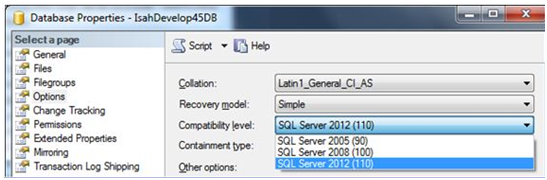
Warning: The Sybase database and the MS SQL database must have the same name later on. Please make sure you use the same name you used for the Sybase database.
Calculating the data file size: an example
Database dump = 27,217,191 KB
+30% = 27,217,191 KB × 1.3 = 35,382,348.3 KB
Rounded off to GB: 35,382,348.3 KB / (1,024 × 1,024) ≈ 33.74 GB → 34 GB
Note: The size must be specified in MBs: 34 × 1,024 = 34,816 MB
 18. Restore the MS SQL Convert46DB
18. Restore the MS SQL Convert46DB
Convert46_<%DatabaseName%>.The <%DatabaseName%> section must match the name of the SQL Server database that is to be converted exactly (for example, Convert46_IsahDB). In various scripts, this database name is appended to the Convert46_ string.
The backup is located in the migration folder, Dumps subfolder and is called MSSQL_Convert46DB.bak. If the backup folder is not on the database server, you have to move the backup to the database server. If you need to do this, the backup folder of the database server probably does not match the folder shown in the load script. Change the folder in the load script so it matches the backup folder.
Note: If you are migrating to SQL Server 2012, setting the compatibility level is not necessary.
 19. Populate the ASE conversion database
19. Populate the ASE conversion database
Run the Populate Convert46DB ASE.sql script to populate the ASE conversion database on the database that is to be migrated.
 20. Populate the MS SQL conversion database
20. Populate the MS SQL conversion database