An empty line will appear below the column headers in the list.
The filter row offers a simple way of displaying only those data you require. For each column, you can specify the values to filter on. On a separate line in the list, you indicate the values on which you want to filter. The filter will become active as soon as you have entered the values. For example, you can display all customers from New York if you type 'New York' as the town/city on the additional line, below the Town/city column header.
The values you specify do not have to be whole words, names, or numbers. You can also use wildcards to represent any character:
B%: Starts with 'b'.
%B: Contains 'b'
To specify the values you want to filter on:
An empty line will appear below the column headers in the list.
To cancel the filter, click ![]() again.
again.
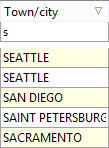
Tip: Open the View menu and select Show filter box to display the active filter on the status bar: ![]()