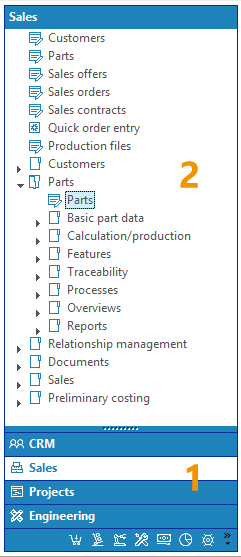
You can display the main menu in the following ways:
- Navigation pane groups: The modules are organized in a logical fashion to group related forms and to allow direct access to frequently used forms. This reduces the number of clicks needed to open forms or to navigate to other forms.
- Classic main menu: All Isah modules are tiled horizontally. If you prefer to use the classic main menu, open the View menu and select the Classic main menu option. Clicking this option again will take you back to the navigation pane groups.
Navigation pane groups
The navigation pane in the main menu is comprised of various components.
- Navigation pane groups
- The contents of the selected navigation pane group.
To open a navigation pane group, click it, or use the following key combinations:
Open navigation panes |
Press |
CRM |
Ctrl+1 |
Sales |
Ctrl+2 |
Projects |
Ctrl+3 |
Engineering |
Ctrl+4 |
Purchase |
Ctrl+5 |
Logistics |
Ctrl+6 |
Production |
Ctrl+7 |
Service |
Ctrl+8 |
Financial |
Ctrl+9 |
Tip: You can reduce the navigation pane groups in the main menu to icons on the lower bar, in order to have a clear view of the contents of a bar. Place the mouse pointer on the dots at the top of the navigation pane groups, and drag the line down while holding down the left mouse button:
![]()
Tip: To set the icon size, open the View menu, and select Large icons in navigation pane groups. Selecting this option will increase the size of the icons and the height of the navigation pane group bars.