Warning: Do not switch screens while the SSMA tool is running (for example: do not switch to an external desktop, or, if you are working on an external desktop, do not leave this desktop). Do not start working in another application either. If you do, the SSMA tool may crash.
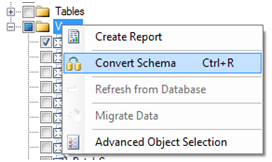
Warning: Make sure you only select the custom views. You can find the list of customized views in the document ...\<My Documents>\Isah Migrationbox\<Project>\Output\List_Customizing.txt.
When the code migration has finished, add the views to the MS SQL database:
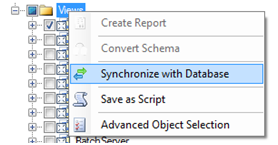
You will now see a window in which the action column should have a blue arrow pointing to the left (objects from 'Local Metadata' to 'Database').
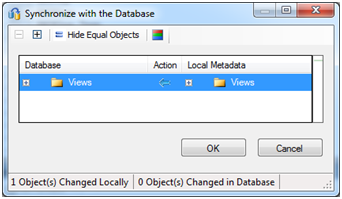
If you see a green arrow pointing in the other direction, double-click the icon. First a grey cross will appear; after that, a blue arrow appears, pointing in the correct direction.
IP_gen_Log, IP_chk_IsahUserCode and IP_chk_UserCode procedures.At the bottom of the screen, a list of errors, warnings and information is displayed.
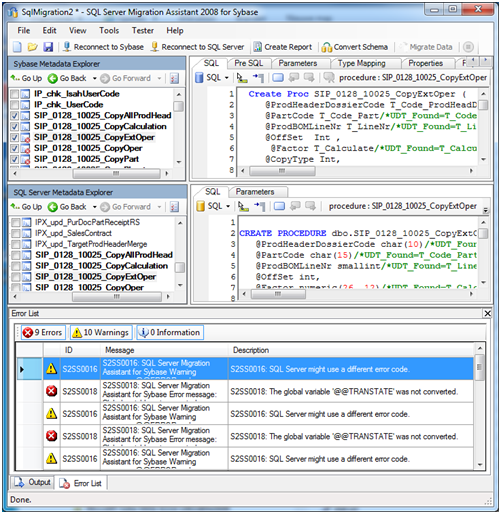
To enable or disable a particular type of message, click the Errors, Warnings or Information tab. Procedures with at least one message are recognizable by a small red cross in the Sybase pane. When you click a message in the bottom pane, the files with the Sybase code and the MS SQL Server code are opened in the upper panes. You can find the location of the error by searching for the error ID (for example, S2SS0064) in the MS SQL Server code. Please note that a procedure can have the same error ID more than once. This way, you can solve the errors from within the SSMA tool. Because errors found in the code are marked in comments, you can add the code to the MS SQL Server database and then search for the 'S2SS' string.
Please refer to Appendix B: SSMA Conversion Errors To Be Solved for a list of the SSMA errors, warnings and information messages and for pointers to solutions.
Note: Create a migration report before changing any code (see step 40).
 40. Create the migration report
40. Create the migration report
The list of messages is deleted:
However, you can also generate an error report which you can still access at a later stage:
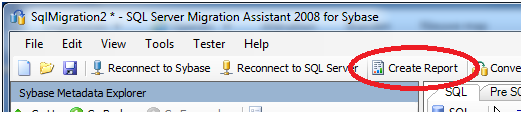
A Report folder will now be created in the SSMA project directory. It contains a subfolder with a name showing the date and time the report was generated (<report_yyyy_mm_ddThh_mm_ss>). One of the items in this folder is the mainindex.html file. This html file allows you to view the migration information at any time.
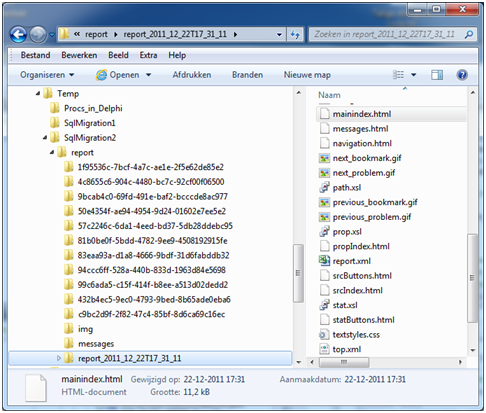
Open mainindex.html. A browser window opens showing messages at the bottom. You will see an object name followed by the number of messages in that object.
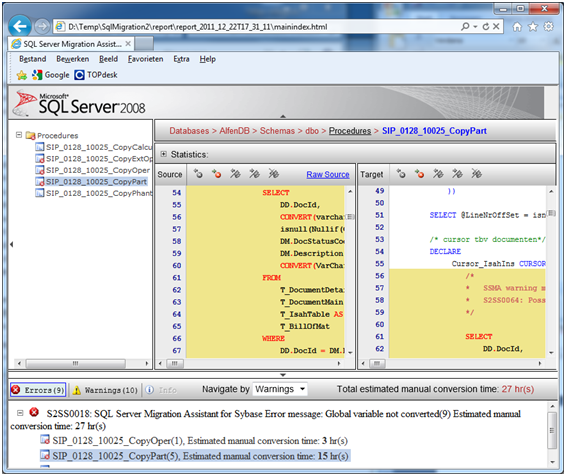
You cannot make any changes from within the browser. To make changes, you need to use the SSMA tool. Please refer to Appendix B: SSMA Conversion Errors To Be Solved for the various types of errors and for pointers to solutions.
Example of a possible error: You have a stored procedure with a datetime parameter, but an integer is assigned as the default value to this parameter. Sybase compiles the procedure, but will return an error during run time if the parameter is not provided, as there is no implicit conversion from integer to datetime. MS SQL Server will return an error during the compilation time.
The problem with processing the custom triggers is that the triggers are dependent on their tables, but triggers must be selected at table level. Standard tables make it difficult to find the custom triggers. The selection must therefore be restricted somehow.
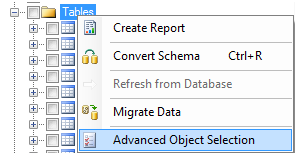
A window is displayed showing all table names.
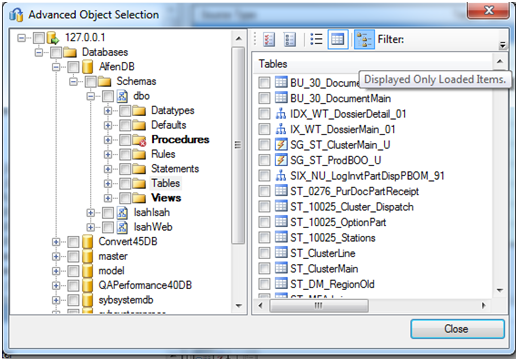
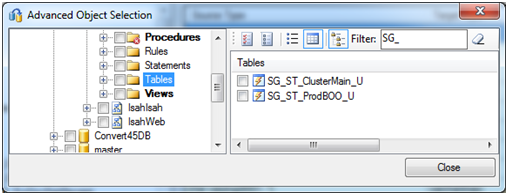
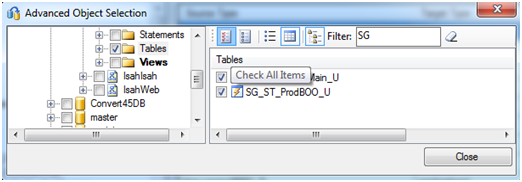
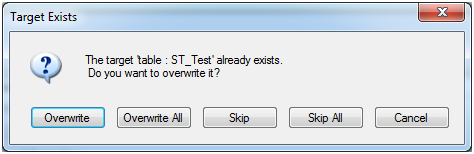
Run Synchronize with database on the triggers on the MS SQL Server side. This may result in errors if the SSMA tool has chosen an incorrect translation. Solve these errors.
Use the Scripts\Check_Import_MSSQL.sql script to check if all customizations are present. Any missing objects and tables with incorrect column definitions are reported. The result set shows missing objects, missing indexes and columns with incorrect column definitions. Do not forget to check the Output tab, since since the results of the import check are reported there.