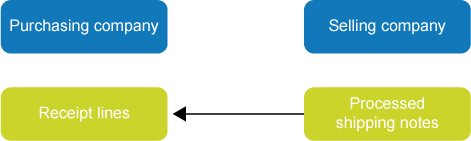
Once the selling company has processed the shipping notes, you can forward them to the purchasing company in order to have receipt lines created automatically. This will only work if the corresponding sales order was created using the Received internal purchase orders process.
Note: If you purchase object-linked parts internally, you need to make sure that the object code used for shipping is created in the database of the purchasing company before receipt lines are created.
If the object code is not known at the purchasing company during the creation of receipt lines, no receipt line will be created. The receipt line can still be created if you create the object code.
To create receipt lines from processed shipping notes, follow the steps below:
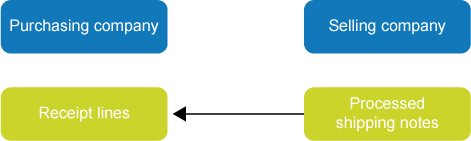
Fields
Receipt line |
How does Isah populate the fields? |
Purchase order |
This is the order code of the corresponding purchase order. |
Purchase line |
This is the line number of the corresponding purchase order. |
Schedule line |
This is the line number of the line from the shipping schedule corresponding to the receipt line. |
Packing slip |
This is the code of the shipping note. |
Quantity |
This is the quantity as shown on the shipping note. |
Warehouse |
This is the purchase warehouse specified for the part on the Parts form, unless the settings for the relationship between the companies specify that the warehouse from the shipping line is to be used. |
Location |
This is the purchase location specified for the part on the Parts form, unless the settings for the relationship between the companies specify that the location from the shipping line is to be used. |
Receipt date |
This is the shipping date as shown on the shipping note. |
Receipt status |
'Ready for processing' |
Complete |
The Complete check box is selected:
|
Object |
This is the object code as shown on the shipping note line. |