 Group
GroupCustomers and suppliers are divided into customer and supplier groups. A group must be assigned to every customer and supplier. The Group field is available on the General tab and on the Financial tab. The General tab displays the group the customer or supplier belongs to, but does not allow you to change it. The Financial tab does allow you to change the field value.
Tip: In the General Settings module, you can specify a default value for this field that applies to all customers and/or suppliers. This value will then be filled in automatically when a new customer or supplier is added. You can modify the default value of the field at any time if you want to use another value for a particular customer or supplier.
Note: If Isah is linked to a financial application, changing a customer or supplier group may have financial implications, as groups may be used to post entries to specific ledger accounts.
The price customer you specify in this field is filled in automatically on sales orders you create for this customer. The field value can still be modified here.
The value of the Price customer field determines the search path for the sales price. When a price customer has been specified, the price data will be retrieved via the search path determined by the customer concerned. The customer could, for example, have a sales contract, or belong to a group of customers that gets a discount (procurement consortium). In the case of a procurement consortium, you create the procurement consortium as a separate customer, and then enter specific price and discount arrangements and conditions. By referring to the procurement consortium (i.e. the price customer) in the sales order, the alternative conditions will be applied to the sales order.
If you are using price lists, use this field to specify the price list that applies to this party.
Use price lists to define details such as discount percentages, discount sums, and fixed prices. The prices and discounts from this price list will then be filled in automatically on, for example, offers and orders for the customer for which the price list has been specified. Any such prices and discounts filled in automatically can be changed at any time.
Tip: In the General Settings module, you can specify a default value for this field that applies to all customers and/or suppliers. This value will then be filled in automatically when a new customer or supplier is added. You can modify the default value of the field at any time if you want to use another value for a particular customer or supplier.
Enter the currency generally used in this company. This currency code is filled in automatically when you add a file (for example, an order) for this company. The field value can still be modified here.
Tip: In the General Settings module, you can specify a default value for this field that applies to all customers and/or suppliers. This value will then be filled in automatically when a new customer or supplier is added. You can modify the default value of the field at any time if you want to use another value for a particular customer or supplier.
This field shows the rights assigned to the customer. A customer may have been blacklisted, to prevent him from placing any more orders or requesting any more offers. When entering an order, the permissions set for the customer are checked. Permissions are not in any way related to the customer's financial situation.
The following permissions may be set for a customer:
The above only applies to sales orders and not to production files.
Tip: The Customer tab on the Default values form allows you to specify a default value for this field that will apply to all customers. This value will be filled in automatically when a new customer is added. You can modify the default value at any time if another value should be used for a particular customer.
Credit limit check
Use the Credit limit check option to check a debtor's financial position. Various checks can be performed at various times.
Sales offer/order, Sales line with 'Offer' status, Sales lines with 'Order' status
To perform a credit limit check when a sales offer or sales order is entered, when a sales offer is converted into an order, when sales lines with an 'Offer' status are entered and/or when sales lines with an 'Order' status are entered, you can choose from the following settings:
Tip: The Customer tab on the Default values form allows you to specify a default value for this field that will apply to all customers. This value will be filled in automatically when a new customer is added. You can modify the default value at any time if another value should be used for a particular customer.
Note: The message will appear only if you execute the Order from offer process while status handling is enabled, which means that you have set an option to change the status type 'Offer' into 'Order' when the process is executed.
Note: The Sales order permission option enables you to block the order entry for a particular customer if he does not meet the proper requirements. The customer will be blacklisted as a result. This blacklisting feature applies to the customer of the order; the credit limit check applies to the debtor of the order.
When creating shipping notes
When creating shipping notes, you can choose from two settings:
Tip: The Customer tab on the Default values form allows you to specify a default value for this field that will apply to all customers. This value will be filled in automatically when a new customer is added. You can modify the default value at any time if another value should be used for a particular customer.
Tip: To ignore the credit limit for a particular shipment and ship the goods anyway, open the Shipping module and select the sales order. Now click the Shipping schedule button and select the shipping line. The Specification tab shows more information about credit limit overruns. Then open the Edit menu and select Cancel credit limit check. The credit limit will not be checked now, and you can create a shipping note.
Sums with 'Offer' status, Sums with 'Order' status
If you select these check boxes, the sums on offer and order lines with an 'Offer' and/or 'Order' status will be included in the total of the customer's open items. The credit limit check will not only be based on the open items total, but also on the sums of new offers or orders that have not been invoiced yet.
The Credit information form lists the sums taken into consideration during the credit limit check.
VAT
If you do not want to use the VAT search path, you can use this field to specify a fixed VAT code.
When you add the customer to a sales offer or order, the corresponding financial VAT code can be retrieved automatically, if desired. It is automatically filled in on the sales line, where you can change it, where necessary. You can choose from three settings:
|
Isah searches for the VAT code using the default search path for VAT. |
|
Isah uses the code you specified in the Code field on the Financial tab. |
|
You manually enter a financial VAT code on the sales lines for this customer. |
If you are using credit limit checks, this field shows the customer's permitted credit (in your local currency). Do not use any commas or periods.
The Credit limit check shows whether a credit limit check should be performed, and if so, when. If a check should be performed, a check will be performed at the specified check points to see whether the customer's credit limit specified here has been reached or will be exceeded. Depending on the settings, either a warning will be displayed on your screen, or no data can be entered for this customer.
If you do not want to use credit limits for a particular customer, set the fields below Credit limit check to No credit limit check.
Enter the VAT number for this party.
Note: You are required to check the correctness of the VAT number.
This is an informational field in which you can enter the date on which you checked the party's VAT number.
Note: You are required to check the correctness of the VAT number.
Select this check box to copy the data from this party to your financial database. The data will be added to your financial application by means of the financial integration functionality applicable in your case.
In the Customers module, you can leave this field empty for prospects, and then select it once they have actually placed an order; in the Suppliers module, you select it only after you have placed a purchase order with a supplier. Your financial database will therefore contain only the 'actual' customers and suppliers, whereas Isah also contains potential customers and suppliers.
Tip: In the General Settings module, you can specify a default value for this field that applies to all customers and/or suppliers. This value will then be filled in automatically when a new customer or supplier is added. You can modify the default value of the field at any time if you want to use another value for a particular customer or supplier.
Bank info
The fields in the Bank info section show information about the preferred bank account. You can change the details of the preferred bank account on the form. Any changes are automatically applied to the Bank accounts form.
The International Bank Account Number (IBAN) was developed to enable domestic and international payments to be made more quickly and with fewer errors. The number of characters in the IBAN varies by country, and ranges from 15 up to 34 characters. Each IBAN is made up of an ISO country code, a check number, and a Bank Account Number (BBAN), which varies by country. When an IBAN is entered in Isah, the country code, the check number and the IBAN structure are verified.
Example of a Dutch IBAN:
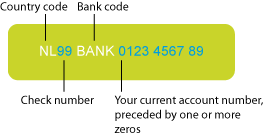
NL99 BANK 0123 4567 89
Electronic and printed IBAN format
There is an electronic IBAN format, as well as an easier-to-read printed IBAN format, in which every four characters are separated by a space. The Isah forms show the electronic format, and some of the Isah reports show the printed format.
Example
Example of the electronic and printed IBAN formats for Great Britain:
Electronic IBAN format |
Printed IBAN format |
GB29NWBK60161331926819 |
GB29 NWBK 6016 1331 9268 19 |
For more information, visit http://www.europeanpaymentscouncil.eu/content.cfm?page=international_bank_account_number_and_business_identifier_code.