 Group
GroupCustomers and suppliers are divided into customer and supplier groups. A group must be assigned to every customer and supplier. The Group field is available on the General tab and on the Financial tab. The General tab displays the group the customer or supplier belongs to, but does not allow you to change it. The Financial tab does allow you to change the field value.
Tip: In the General Settings module, you can specify a default value for this field that applies to all customers and/or suppliers. This value will then be filled in automatically when a new customer or supplier is added. You can modify the default value of the field at any time if you want to use another value for a particular customer or supplier.
Note: If Isah is linked to a financial application, changing a customer or supplier group may have financial implications, as groups may be used to post entries to specific ledger accounts.
If you are using price lists, use this field to specify the price list that applies to this party.
Use price lists to define details such as discount percentages, discount sums, and fixed prices. The prices and discounts from this price list will then be filled in automatically on, for example, offers and orders for the customer for which the price list has been specified. Any such prices and discounts filled in automatically can be changed at any time.
Tip: In the General Settings module, you can specify a default value for this field that applies to all customers and/or suppliers. This value will then be filled in automatically when a new customer or supplier is added. You can modify the default value of the field at any time if you want to use another value for a particular customer or supplier.
Enter the currency generally used in this company. This currency code is filled in automatically when you add a file (for example, an order) for this company. The field value can still be modified here.
Tip: In the General Settings module, you can specify a default value for this field that applies to all customers and/or suppliers. This value will then be filled in automatically when a new customer or supplier is added. You can modify the default value of the field at any time if you want to use another value for a particular customer or supplier.
Bank info
The fields in the Bank info section show information about the preferred bank account. You can change the details of the preferred bank account on the form. Any changes are automatically applied to the Bank accounts form.
The International Bank Account Number (IBAN) was developed to enable domestic and international payments to be made more quickly and with fewer errors. The number of characters in the IBAN varies by country, and ranges from 15 up to 34 characters. Each IBAN is made up of an ISO country code, a check number, and a Bank Account Number (BBAN), which varies by country. When an IBAN is entered in Isah, the country code, the check number and the IBAN structure are verified.
Example of a Dutch IBAN:
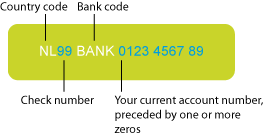
NL99 BANK 0123 4567 89
Electronic and printed IBAN format
There is an electronic IBAN format, as well as an easier-to-read printed IBAN format, in which every four characters are separated by a space. The Isah forms show the electronic format, and some of the Isah reports show the printed format.
Example
Example of the electronic and printed IBAN formats for Great Britain:
Electronic IBAN format |
Printed IBAN format |
GB29NWBK60161331926819 |
GB29 NWBK 6016 1331 9268 19 |
For more information, visit http://www.europeanpaymentscouncil.eu/content.cfm?page=international_bank_account_number_and_business_identifier_code.
Purchase invoice
The financial VAT code you enter in this field will be used automatically on purchase invoices you receive from this supplier. Once the full purchase invoice sum has been entered, this VAT code is used to calculate the VAT sum included in the total sum. This sum is calculated when you save the header of the purchase invoice.
If you receive a purchase invoice to which multiple VAT codes apply, click the VAT sums button when you enter the purchase invoice. You can then specify that in addition to the regular VAT rate, a low VAT rate applies as well.
Tip: The Suppliertab of the Default values form allows you to specify a default value for this field that will apply to all suppliers. This value will be filled in automatically when a new supplier is added. You can modify the default value of the field at any time if you want to use another value for a particular supplier.
Enter the VAT number for this party.
Note: You are required to check the correctness of the VAT number.
This is an informational field in which you can enter the date on which you checked the party's VAT number.
Note: You are required to check the correctness of the VAT number.
Use this field to enter the maximum credit you have with this supplier. This is an informational field.
Select this check box to copy the data from this party to your financial database. The data will be added to your financial application by means of the financial integration functionality applicable in your case.
In the Customers module, you can leave this field empty for prospects, and then select it once they have actually placed an order; in the Suppliers module, you select it only after you have placed a purchase order with a supplier. Your financial database will therefore contain only the 'actual' customers and suppliers, whereas Isah also contains potential customers and suppliers.
Tip: In the General Settings module, you can specify a default value for this field that applies to all customers and/or suppliers. This value will then be filled in automatically when a new customer or supplier is added. You can modify the default value of the field at any time if you want to use another value for a particular customer or supplier.